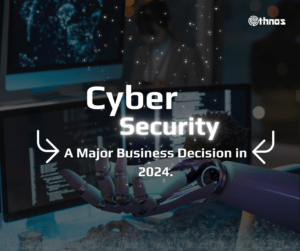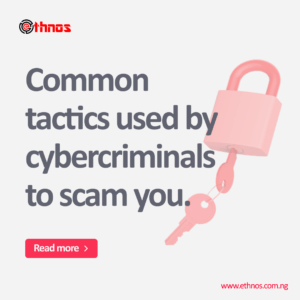Malicious software or Malware is a program that is harmful to your computer. It includes viruses, Trojan horses, Spyware, and Worms. Hackers can use malware to perform a variety of functions such as stealing, deleting or encrypting sensitive your data, monitoring your computer and gathering sensitive information about your online activities.
There is the ever increasing cyber-threat in the world, hence the need for the average computer user to be security conscious. How then, can you protect yourself from hackers and malware? Below are tips that can help PC you protect yourself against hackers and malware.
Antivirus:
Installing an antivirus software is an obvious step to protect yourself against malware. A lot of people do not bother about installing an antivirus in the PC. There are a lot of options available today when it comes to antivirus software. There is Webroot, Kaspersky etc. Microsoft also offers its own free protection in the Windows Defender Security Centre. It is important to regularly update your antivirus software’s database and run system scans monthly if possible.

Image source: pcmag.com
Phishing Emails
Phishing emails are designed and sent by scammers to your email in an attempt to trick you into giving out personal information, such as your passwords, credit card number etc. The scammer pretends to be from a legitimate company, for example, a bank, and he asks you to provide or confirm your details in order to verify your records due to a technical error. That is just one example. Phishing emails are designed to look genuine, and often copy the format used by the organization the scammer is pretending to represent.
Granted these emails are usually caught by your email application filter, but some of such emails do slip through, and you might unknowingly click on the links they provided. An up to date web browser should detect and block the link or site it takes you to. So it is important to regularly update your web browser whenever new updates are available.

Image source: palmbeachschools.com
Turn on Windows Firewall
Windows has an inbuilt firewall, which is enabled by default that serves to protect your PC from malicious attack via the internet. To check if your firewall is active, Go to Control panel > System and Security and click on Windows Firewall or you could type check firewall status from the search bar. You will see three green tick marks showing the firewall is working properly. If you do not see those tick marks, select each one to turn on the firewall.
Keep Your Windows Up-to-Date
Microsoft regularly issues small operating system updates weekly (Tuesdays) and larger updates once or twice a year. This is because hackers often find new ways to bypass Window’s built-in security features. These updates are downloaded automatically to your machine if properly configured. Whilst windows update can be switched off in other windows Os versions, except in Windows 10, you can check for new updates by typing windows update in your windows search bar from the start menu and click check for updates to view windows updates.

Image source: cocosenor.com
Regular Update of Web Browser
Web browsers are important applications for every PC users. Like other categories of software, they can contain a bug. These bugs or loopholes are what hackers capitalize on to create bogus websites with data or scripts designed to exploit them. Hackers can monitor everything you do once your web browser is compromised. They can collect sensitive information including passwords, credit card number, etc. That’s why it is important to use the latest version of your web browser. Check for updates to your favourite web browser on their official page or through the browser’s menus.
In chrome browser, at the top right, click more > update google chrome. If you don’t see this button, you’re on the latest version. Click relaunch.
Sometimes, malware and hackers may bypass all the security layers that we put place to protect your PC. If you suspect that a malware has slipped through your PC security, you should take the following steps to remove the malware:
Download and install windows malicious software removal tool from the windows download centre. This piece of software has the capacity to detect and remove specific types of malware and is very simple to use.
Some malware hides in windows and makes it difficult to detect and remove by antivirus and windows malicious software removal tool, you will need to download and burn an anti-malware into a boot CD/DVD.